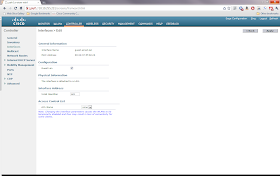I also made my first appearance behind the podium as a speaker at a technology conference. After years being on the receiving end, it was good to give some knowledge back. Thank you to Josh Hall and company at Tech Feast for giving me the opportunity. One lesson I learned is that it's not as hard to fill up a 90 minute presentation slot as I thought it would be. The other thing I learned is not to volunteer to do four 90 minute presentations back to back. My wife laughed quite hard at me when I came home and complained about my voice being gone and my feet being tired (she's a teacher).
So now it's time for the goals for next year in no particular order:
- Take and pass the ROUTE exam
- Take and pass the TSHOOT exam
- Take and pass the ARCH exam
- Earn the CCNP R&S and CCDP certifications
- Keep my office more organized
- Learn Italian (someday I will go back and this time I'll be able to talk to my relatives)
- Take the time to learn more and understand this OpenFlow stuff that the PacketPushers keep jabbering about
- Figure out how to grow and maintain grass in my back yard without making my dogs use hover boards
As you can tell, there might be a few blog posts that will double as me organizing my study notes. My current job is mostly L2 so the routing stuff is a bit rusty.